Last updated 2016-09-23 by Pascal Withopf, using Winsyslog 13.3.
This is a very quick step-by-step guide. It essentially is a step in multiple configurations. You can refer to this guide whenever you need to add database logging to one of your services.
To define a new rule set, right click “RuleSets”. A pop up menu will appear. Select “Add RuleSet” from this menu.
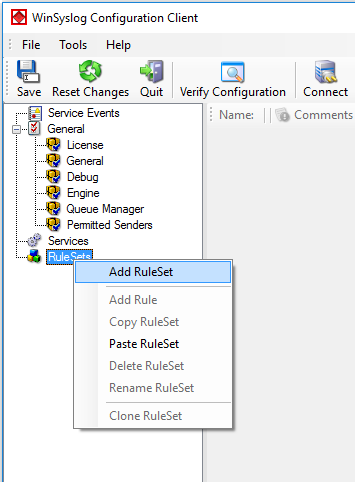
Then, a new window opens. Change the name of the rule set to whatever name you like. We will use “Database Logging” in this example. Select only ODBC Database. Do not select any other options for this sample. Also, select the “Create a Rule for each of the following actions” setting. Click “OK” to create the rule set. The screen looks as follows:
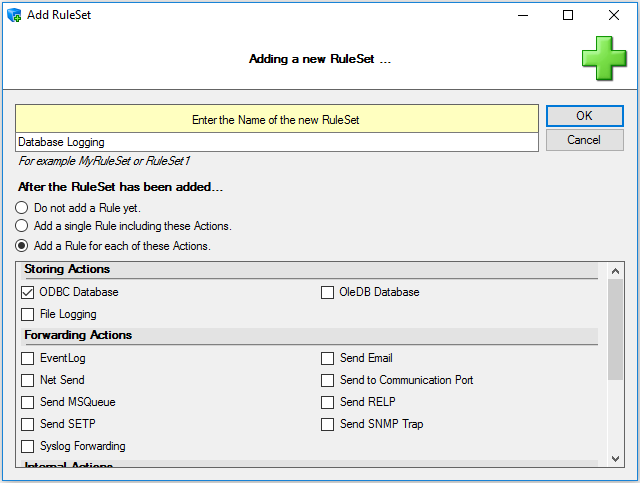
The window closes and the client shows a newly created rule set.
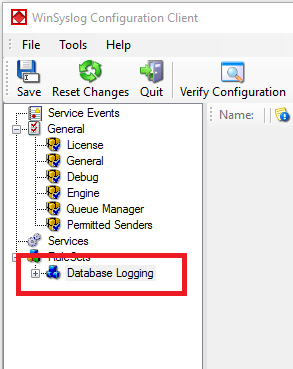
As you can see, the new RuleSet “Database Logging” is present. Please expand it in the tree view until the action level of the “Database Logging” Rule and select the “Database Logging” action to configure.
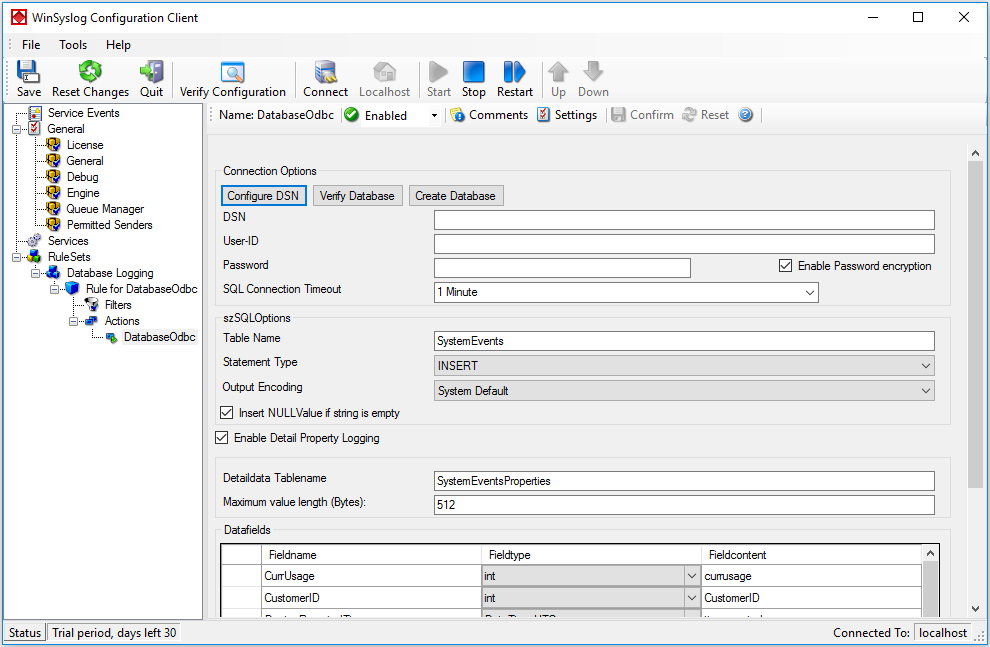
Now click on the Configure DSN Button to open the ODBC Data Source Administrator. Now click on the System DSN tab and click the Add button to add a new System-DSN (Select the Microsoft Access driver like in the screenshot below).
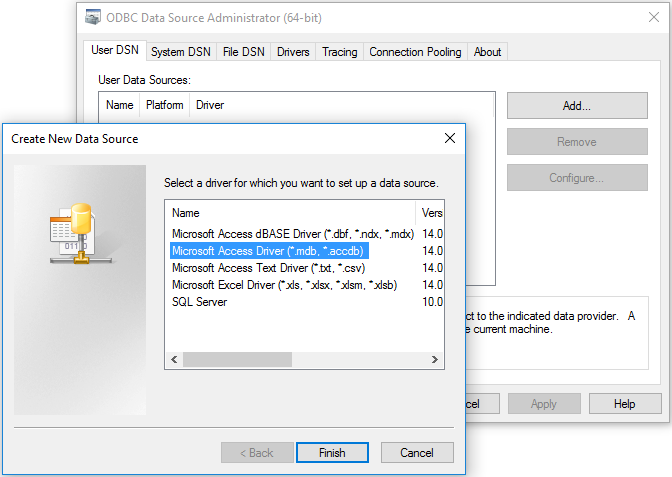
In the next step, click the Select button and go to the Winsyslog directory (Usually C:program files/Winsyslog) and choose the sample database called winsyslg97.mdb. After that name the new DSN with “MyDatabaseDSN” like in the following screenshot and press OK.
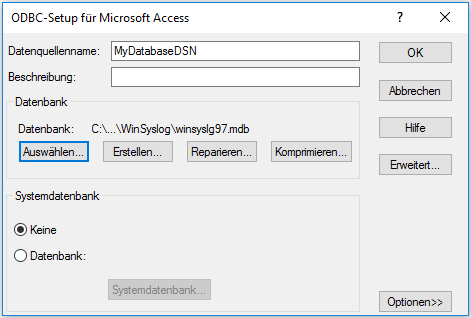
Now close the ODBC Data Source Administrator and switch back to the Winsyslog Client and insert MyDatabaseDSN in the DSN field. Leave all other settings in their default.
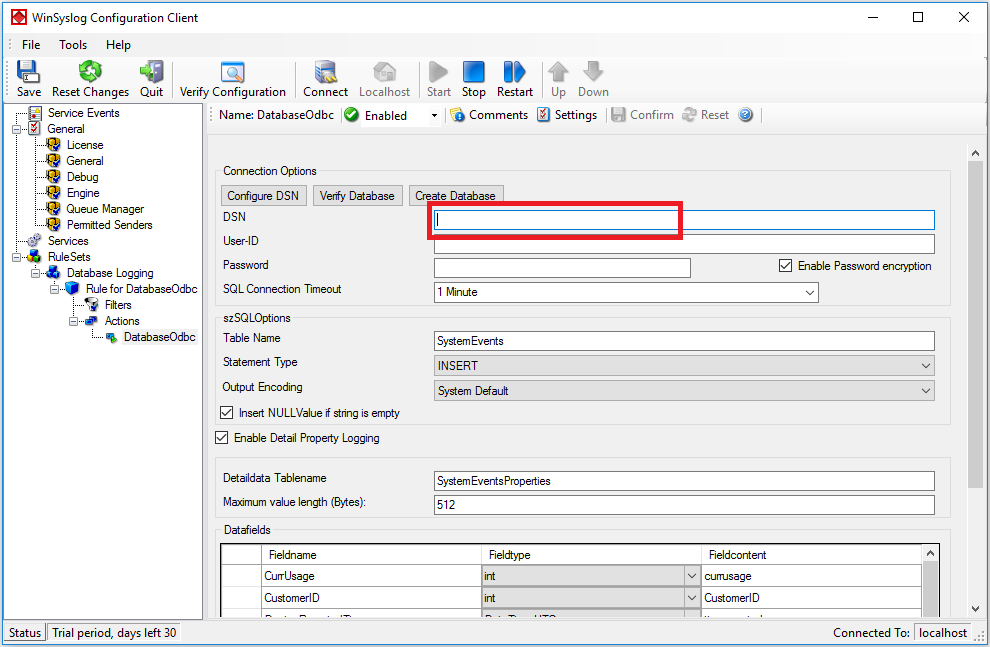
This finishes the setup for a simple Action for Database Logging.
