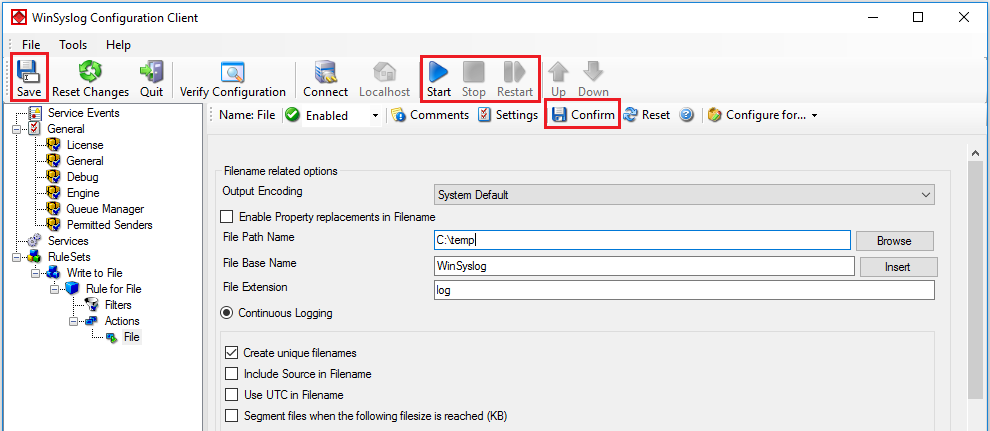Last updated 2016-09-27 by Pascal Withopf, using Winsyslog 13.3.
Please note: This Step By Step Guide works for EventReporter, MonitorWare Agent and WinSyslog.
1. First we define a new rule set. Right-click “Rules”. A pop up menu will appear. Select “Add Rule Set” from this menu. On screen, it looks as follows:
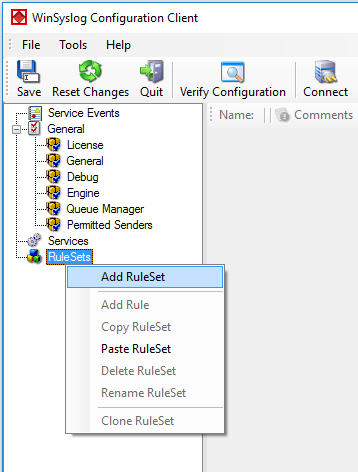
2. Then, a window opens. Change the name of the rule to whatever name you like. We will use “Write to File” in this example. Select File Logging. Do not select any other options for this sample. Also, select the “Create a Rule for each of the following actions” setting. Click “OK” The screen looks as follows:
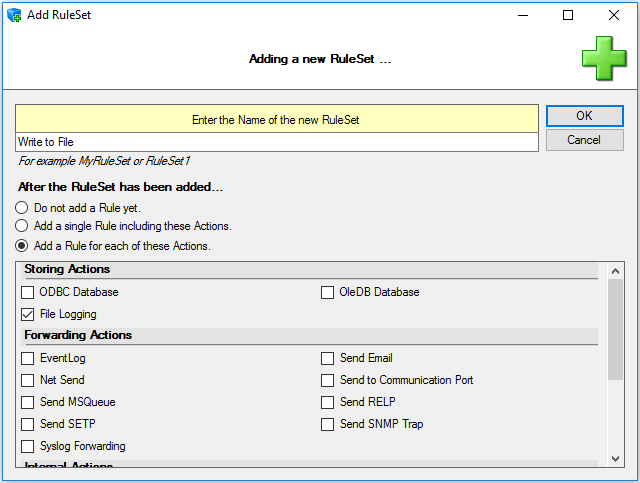
3. As you can see, the new Rule Set “Write to File” is present. Please fully expand it in the tree view until the File Logging action appears.
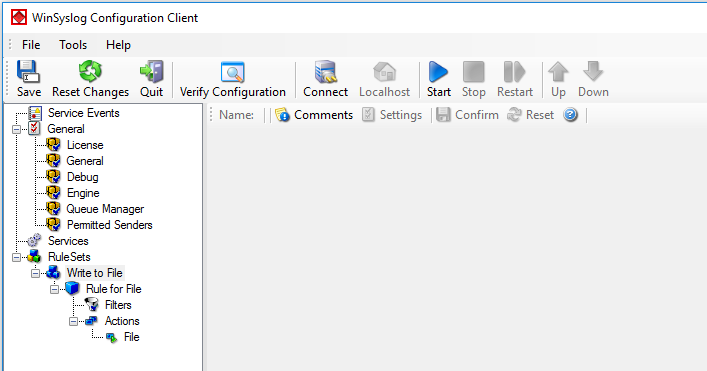
4. Now, type the File Path Name and the relevant information for file logging.
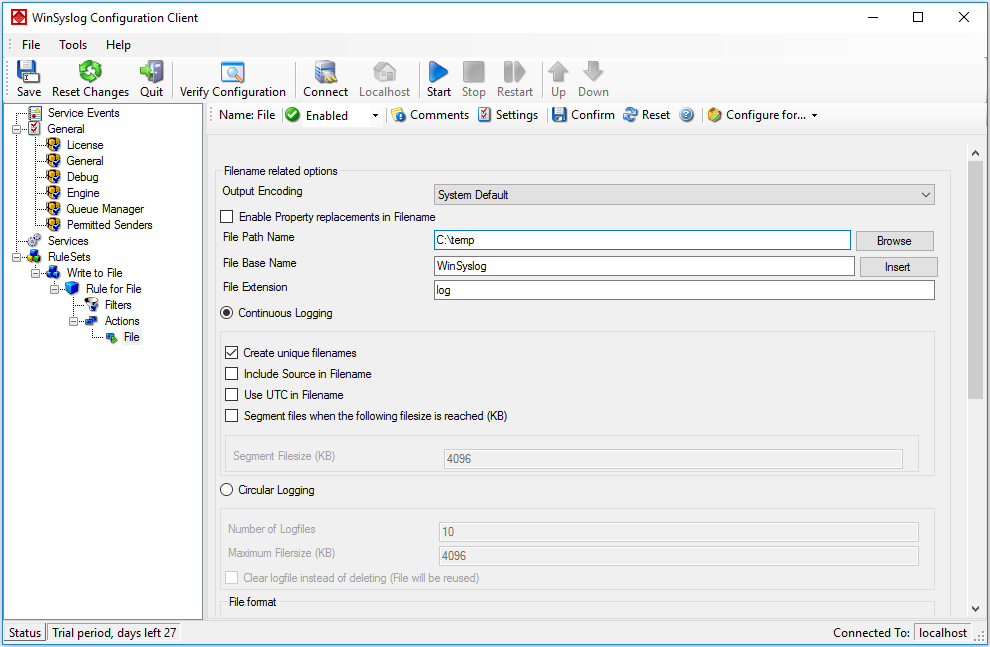
5. Make sure you press the “Save” button – otherwise your changes will not be applied. Now you must restart the service for the changes to have an effect.