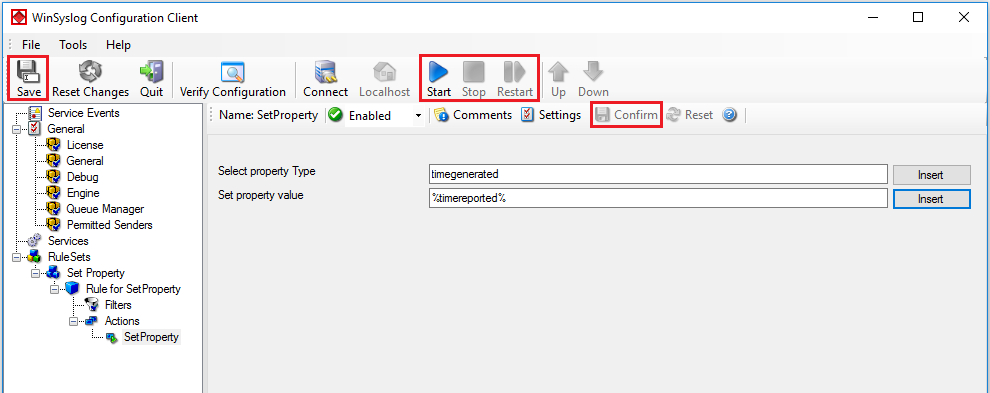Last updated 2016-09-27 by Pascal Withopf, using Winsyslog 13.3.
1. First we define a new rule set. Right-click “Rules”. A pop up menu will appear. Select “Add Rule Set” from this menu. On screen, it looks as follows:
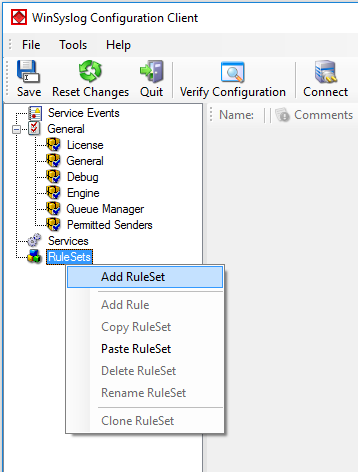
2. Then, a window opens. Change the name of the rule to whatever name you like. We will use “Set Property” in this example. Select only “Set Property”. Do not select any other options for this sample. Also, select the “Create a Rule for each of the following actions” setting. Click “OK”. The screen looks as follows:
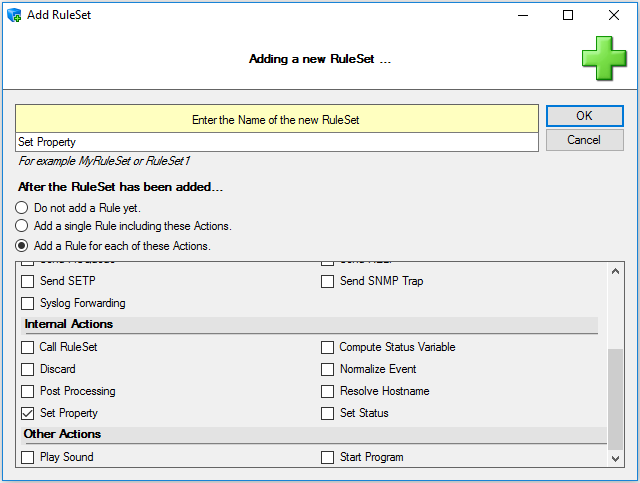
3. As you can see, the new Rule Set “Set Property” is present. Please expand it in the tree view until the action level of the “Set Property” Rule and select the “Set Property” action to configure.
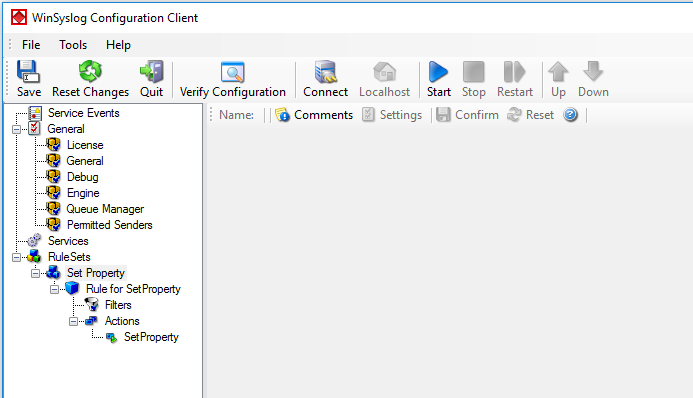
4. With this action you can set your custom properties which then can be used in the whole rule and filter engine with the new values. Or you can take a already existing property and just change it’s value. Properties are a variable for specified information units. More detailed information is available in the manual.
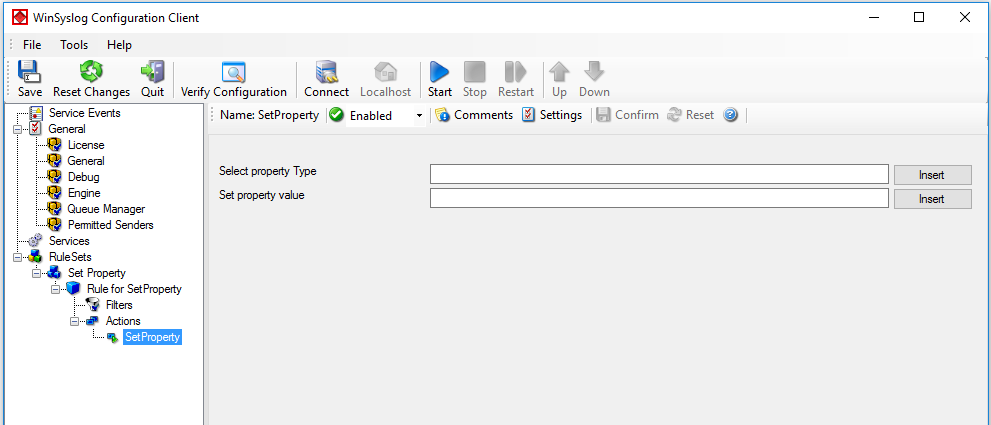
5. You can enter your custom property name in the corresponding field, or choose one from the internal list. For this example I chose to replace the value of the property timegenerated with the value of the property timereported. Click on “Insert” to open the menu with the already available properties. This would look like on the following screen. Of course you could choose your own properties, too.
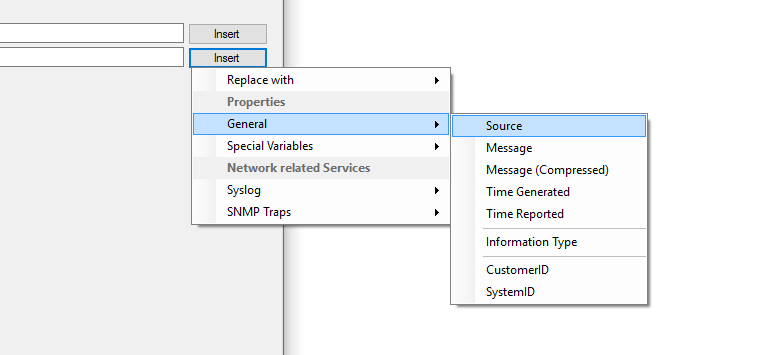
6. Finally, make sure you press the “Save” button – otherwise your changes will not be applied. Then start the service and you are done.